Symphony has a system whereby customers make their own reservations online.
・To extend a reservation, please make a new additional reservation.
・Time changes, cancellations, and shortening of reservations cannot be done by the customer himself/herself, so please ask Symphony to do so.
・Please note that cancellations, shortenings, room changes, etc. may be subject to cancellation fees.
・Please make your reservation at the time it is finalized.
We are unable to respond to phone calls 24 hours a day. Please contact us by e-mail, not by phone.
Our email address is symphonysalon@gmail.com.
1. Member registration
1.1 Go to the reservation site
Please click the button below to enter the reservation site's new user account creation page.
Create a new account
Create a new account
1.2 Information Registration
Enter the information specified in each field.
After entering the necessary information, click the "Create" button.
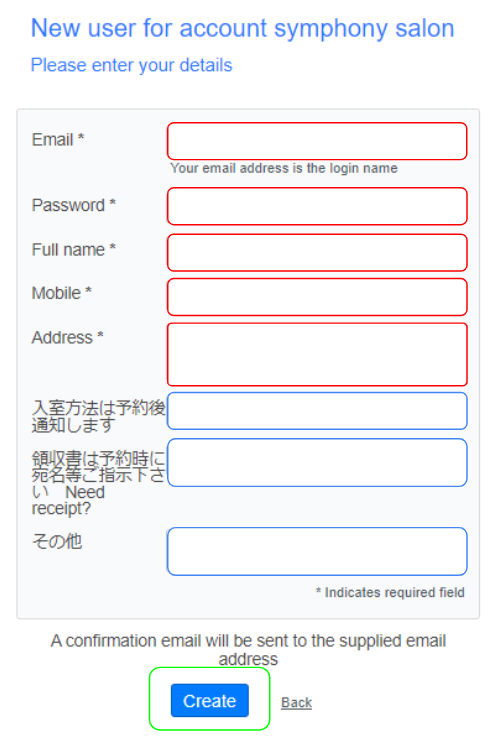
*Red frame = required fields
*Blue frame = OK without inputting information
*Green frame = "Create" button
*We are experiencing cases where customers who have entered Japanese cell phone addresses (docomo, au, softbank, etc.) in the e-mail address field have had their messages from Symphony rejected. Please use webmail (Gmail, etc.) as we are unable to deal with the problem.
After entering the necessary information, click the "Create" button.
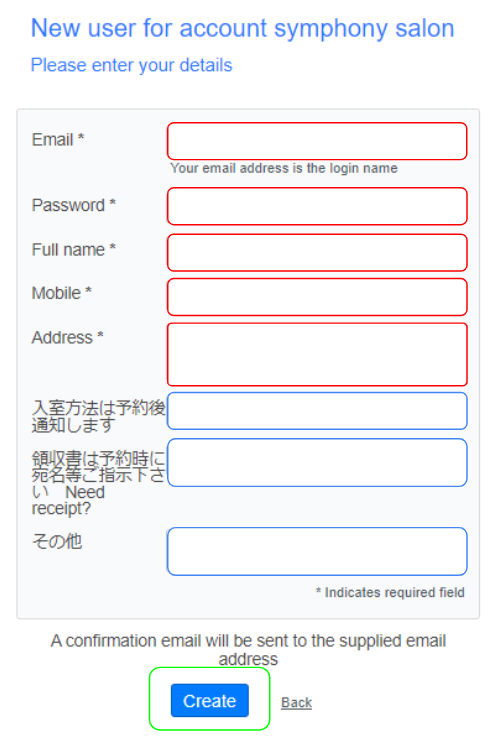
*Red frame = required fields
*Blue frame = OK without inputting information
*Green frame = "Create" button
*We are experiencing cases where customers who have entered Japanese cell phone addresses (docomo, au, softbank, etc.) in the e-mail address field have had their messages from Symphony rejected. Please use webmail (Gmail, etc.) as we are unable to deal with the problem.
1.3 Confirmation
Please confirm that you have received an e-mail from no_response@supersaas.com.
If you did not receive the e-mail, something is wrong. Please check the information you entered and register again.
Please cancel the setting to block receipt of e-mails from no_response@supersaas.com.
*In rare cases, the registration confirmation e-mail may end up in your spam folder. If you cannot find the mail, please check there as well.
If you did not receive the e-mail, something is wrong. Please check the information you entered and register again.
Please cancel the setting to block receipt of e-mails from no_response@supersaas.com.
*In rare cases, the registration confirmation e-mail may end up in your spam folder. If you cannot find the mail, please check there as well.
2. Booking
2.1 Go to the reservation site
Please click the button below to enter the login screen of the reservation site.
Login
Login
2.2 Login
Please enter your registered e-mail address and password and click the Login button.
If you have not registered, please click the button below and follow the instructions under "1.Member Registration".
1.Member Registration
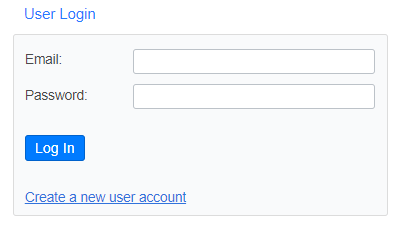
If you have not registered, please click the button below and follow the instructions under "1.Member Registration".
1.Member Registration
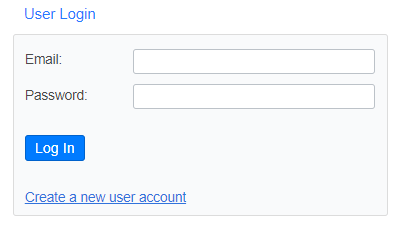
2.3 Select a date
Select your desired dates from the calendar on the right side of the screen, and confirm that no other reservations have been made for your desired room and time slot.
Once confirmed, click on the appropriate location in the schedule to display the new reservation screen.
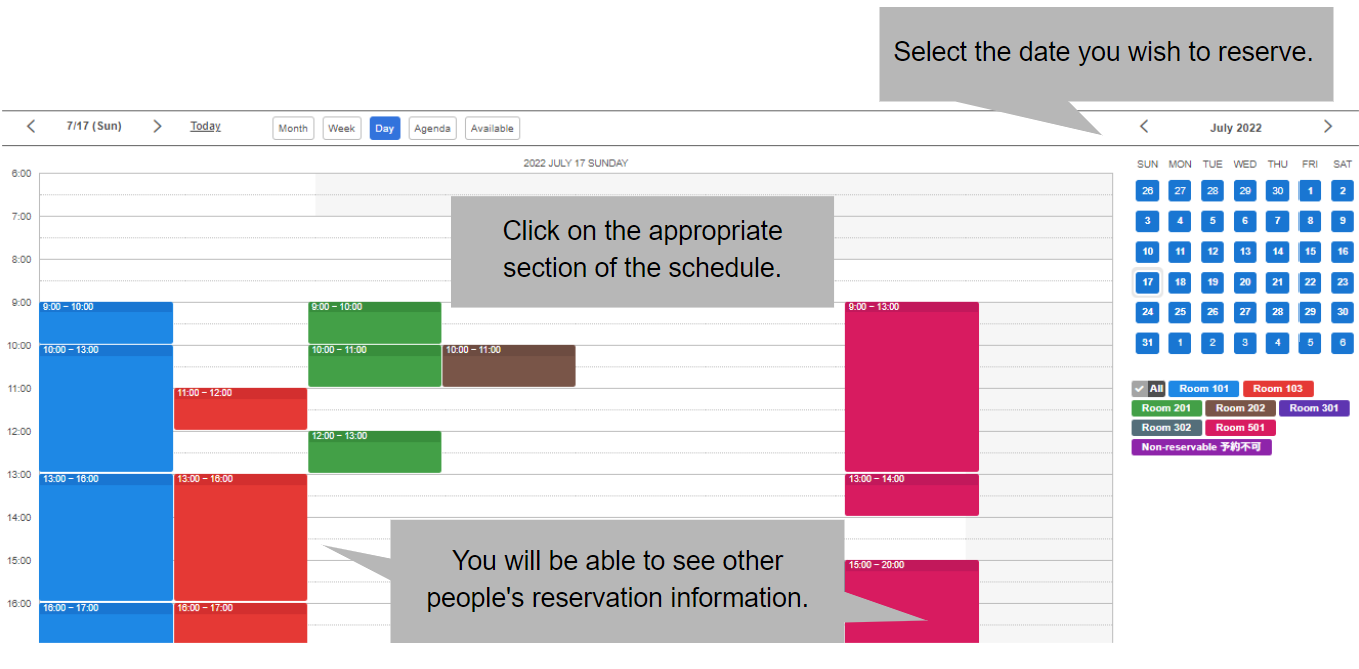
<Additional Information>
・The details of your reservation, except for the reservation time and room number, will not be visible to anyone other than you and us. Your privacy is protected.
・The reservation is not executed until the payment is completed on the screen. The reservation will appear on the reservation screen as a tentative reservation, but if payment is not made within a certain period of time, the reservation will automatically disappear.
・Reservations can be made up to 6 months in advance.
・If you wish to stay at the hotel for an overnight stay, please contact Symphony instead of making a reservation directly online.
Once confirmed, click on the appropriate location in the schedule to display the new reservation screen.
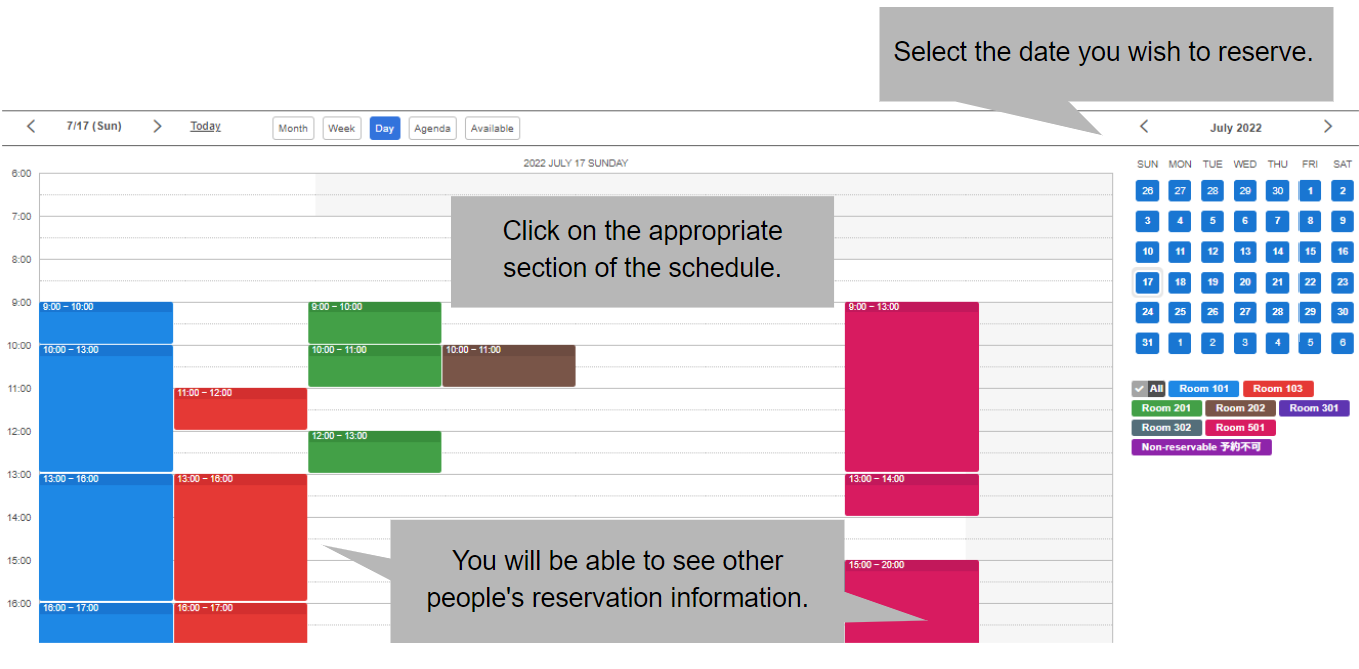
<Additional Information>
・The details of your reservation, except for the reservation time and room number, will not be visible to anyone other than you and us. Your privacy is protected.
・The reservation is not executed until the payment is completed on the screen. The reservation will appear on the reservation screen as a tentative reservation, but if payment is not made within a certain period of time, the reservation will automatically disappear.
・Reservations can be made up to 6 months in advance.
・If you wish to stay at the hotel for an overnight stay, please contact Symphony instead of making a reservation directly online.
2.4 Enter reservation details
Enter the necessary information on the New Reservation screen and click the "Create Reservation" button on the lower left.
Fields marked with an asterisk (*) are required.
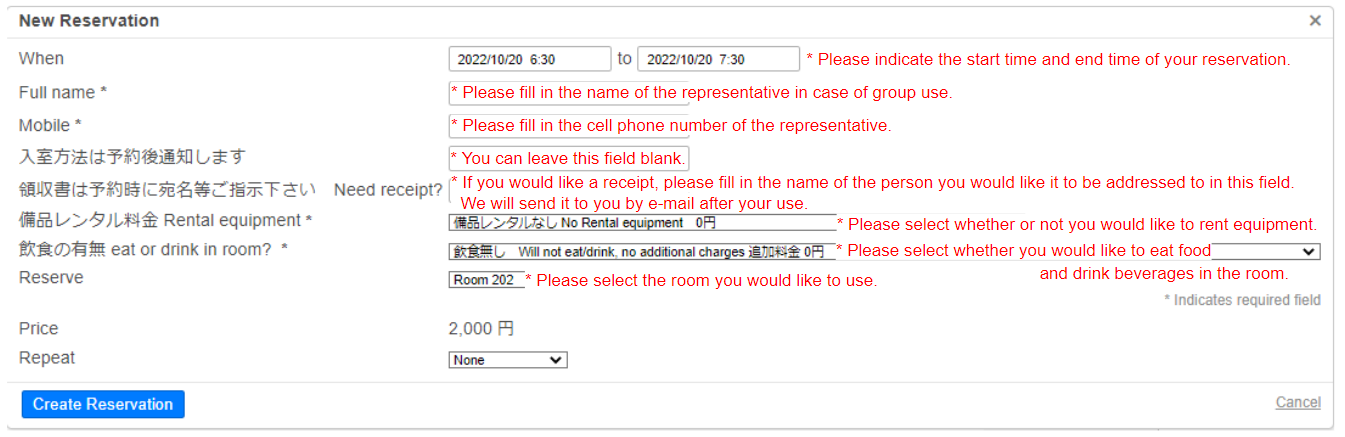
<Additional Information>
・The minimum reservation time is 60 minutes. Beyond that, reservations can be made in 30-minute increments of 90 minutes, 120 minutes, 150 minutes, and so on.
*30-minute reservations are available in the following cases.
① When you also have some other reservations on the same day
② In case you are using the service on a trial basis
③ When there is only 30 minutes time slot available between other reservations.
・For reservations made up to 22 hours prior to the start of use, the same-day reservation rate (special discount rate) will be applied. This also applies on Saturdays, Sundays, and holidays.
・Same-day reservations cannot be changed or cancelled.
・Rooms 101 and 103 can be used around the clock.
・Other rooms are available until 22:00 or 23:00 on the system. .
However, these rooms can be used even later if without large sound. Please contact the Symphony for such a use.
・For the hours including 13:00 to 17:00 on Saturdays, Sundays, and holidays
Room 201 must be reserved for at least 4 consecutive hours, and Rooms 103, 301, and 501 must be reserved for at least 3 consecutive hours.
This is a measure to give priority to concerts, etc. We hope you understand.
(This is not reflected in the system, but will be confirmed by the Symphony)
One week prior to your visit, we will accept reservations for more than the usual 60 minutes.
Fields marked with an asterisk (*) are required.
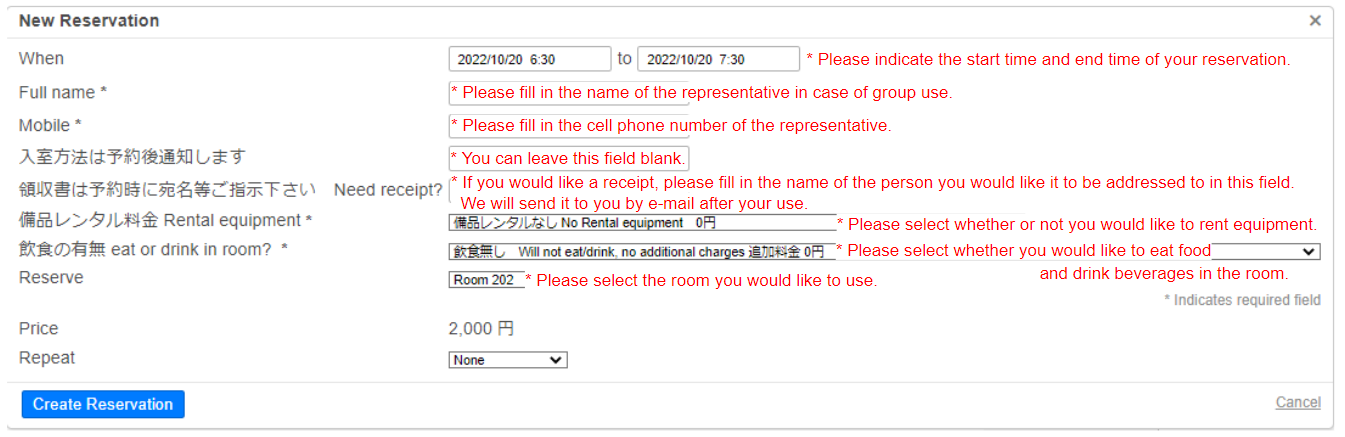
<Additional Information>
・The minimum reservation time is 60 minutes. Beyond that, reservations can be made in 30-minute increments of 90 minutes, 120 minutes, 150 minutes, and so on.
*30-minute reservations are available in the following cases.
① When you also have some other reservations on the same day
② In case you are using the service on a trial basis
③ When there is only 30 minutes time slot available between other reservations.
・For reservations made up to 22 hours prior to the start of use, the same-day reservation rate (special discount rate) will be applied. This also applies on Saturdays, Sundays, and holidays.
・Same-day reservations cannot be changed or cancelled.
・Rooms 101 and 103 can be used around the clock.
・Other rooms are available until 22:00 or 23:00 on the system. .
However, these rooms can be used even later if without large sound. Please contact the Symphony for such a use.
・For the hours including 13:00 to 17:00 on Saturdays, Sundays, and holidays
Room 201 must be reserved for at least 4 consecutive hours, and Rooms 103, 301, and 501 must be reserved for at least 3 consecutive hours.
This is a measure to give priority to concerts, etc. We hope you understand.
(This is not reflected in the system, but will be confirmed by the Symphony)
One week prior to your visit, we will accept reservations for more than the usual 60 minutes.
2.5 Select your payment method
Click the orange "Pay" button if you wish to pay by credit card or PayPal, or click the blue "Pay Later" button if you wish to pay by cash.
Symphony uses PayPal for credit card payments.
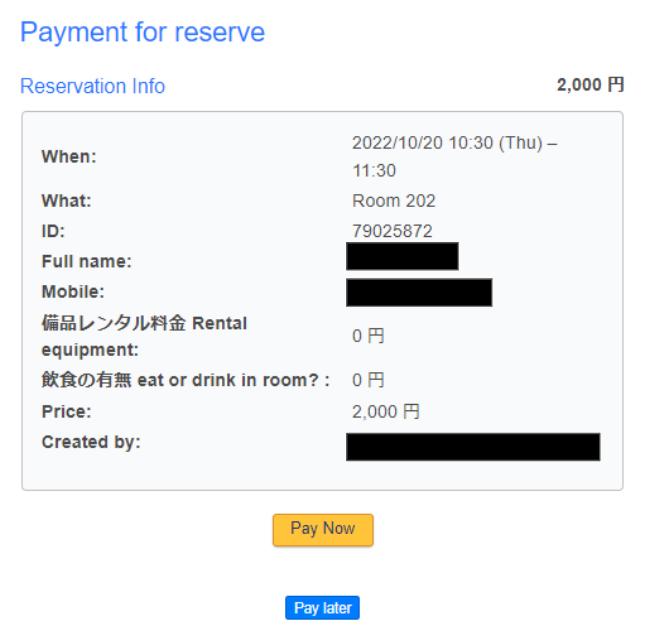
Symphony uses PayPal for credit card payments.
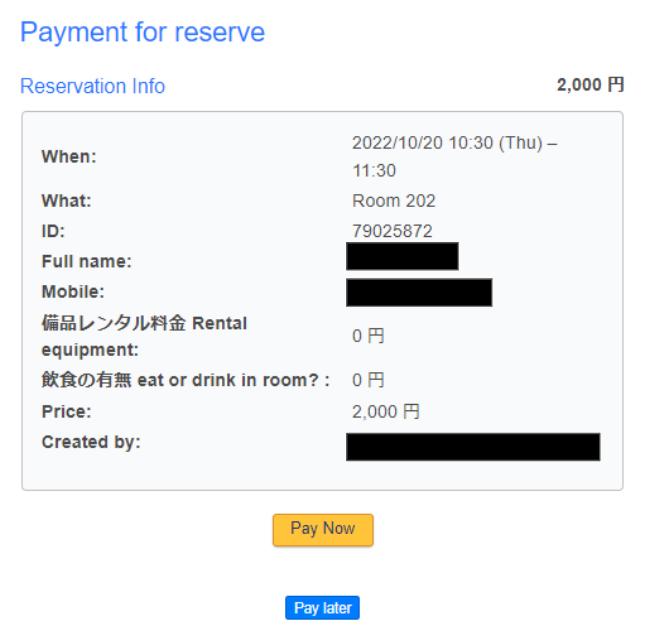
2.6 Payment (for credit card or PayPal payers)
Enter your e-mail address or phone number on the PayPal login screen, log in, and follow PayPal's instructions.
If you do not have a PayPal account, click the "Create an Account" button.
Please enter the required information to create an account.
If you do not have a PayPal account, click the "Create an Account" button.
Please enter the required information to create an account.
2.7 Completion of the reservation
You will receive an email confirming the completion of your reservation.
The details of your reservation, how to enter the room, key number, how to pay in cash, etc. will be included in this confirmation email.
The details of your reservation, how to enter the room, key number, how to pay in cash, etc. will be included in this confirmation email.
3. Flow of the day
3.1 Getting a key
When you arrive at the Symphony, please unlock the key box on the first floor using the room key number you received in your e-mail.
3.2 Requests during use
Please keep the door completely closed during use for soundproofing.
4. After use
4.1 Returning Keys
After using the room, please leave the room in its original condition and return the key within the time limit.
4.2 Payment (for cash payers)
For cash payers, please put the cash in the place specified in the email.
*For security reasons, please check the details in the email, not here.
*For security reasons, please check the details in the email, not here.
